How to edit the properties of several elements at the same time?
It’s usual for developers to have to set the same value for properties of numerous different elements. And before you get annoyed about the possibility of having to edit each element one by one, this video will show you how to speed up the process by editing the properties of several elements at once.
Let’s start in the data layer, we want to set all entities of this module to public. Select all the entities using control-shift-click and change the “public” property value to yes.
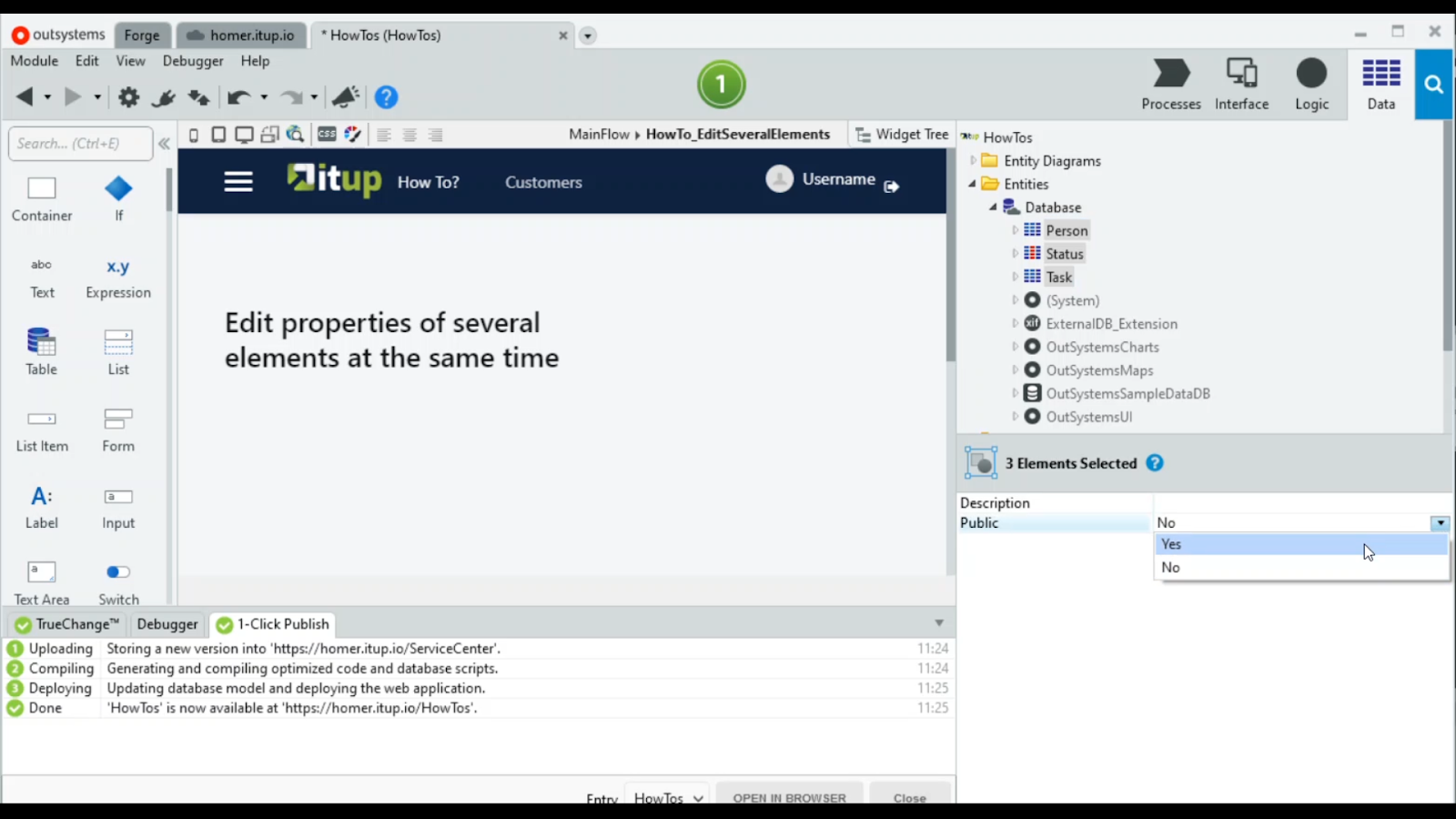
Notice that only the elements’ common properties are listed. If we want to edit the value of the “Expose Read Only” property, we have to deselect the static entity since that property is only available in the other entities. Once we do that, the property appears.
Heading over to the logic layer, we have 3 server actions that we intend to turn into functions. Recall that functions force the actions to have one and only one input parameter, and in this case, the GetPeopleList does not have one. But don’t worry, even editing all actions at the same time, the platform will prompt you to decide what to do in that situation. Just select all the actions, and edit the function property.

Notice that besides selecting the yes or no options, you can also double-click the properties to change their values.
As for the interface tab, if we want to make several screens available to anonymous users, it’s pretty much the same. Select the screens and edit their roles at once. You can select all the screens or sets of screens to set different roles permissions.
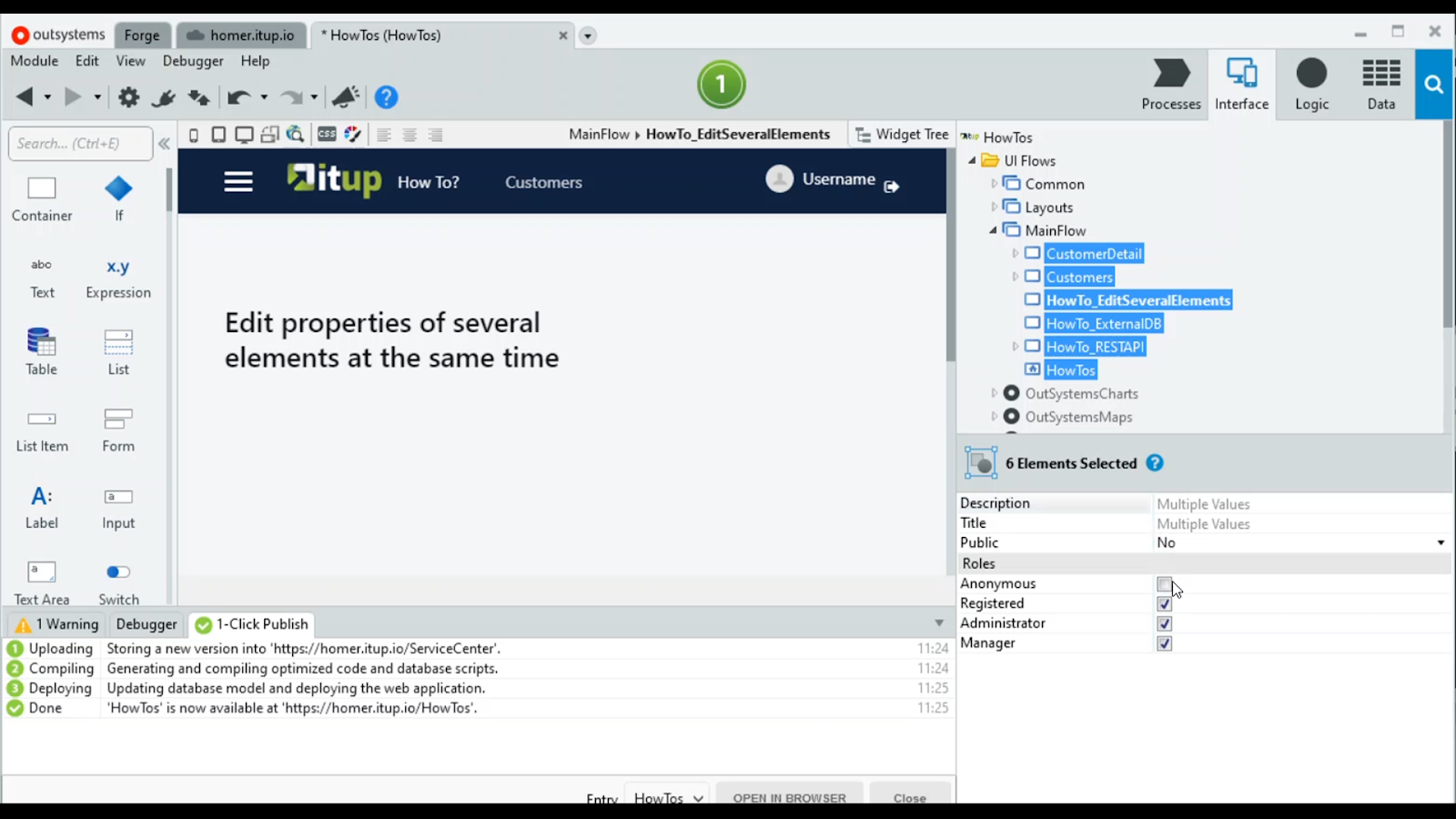
It’s also possible to edit the properties of several aggregates at the same time.
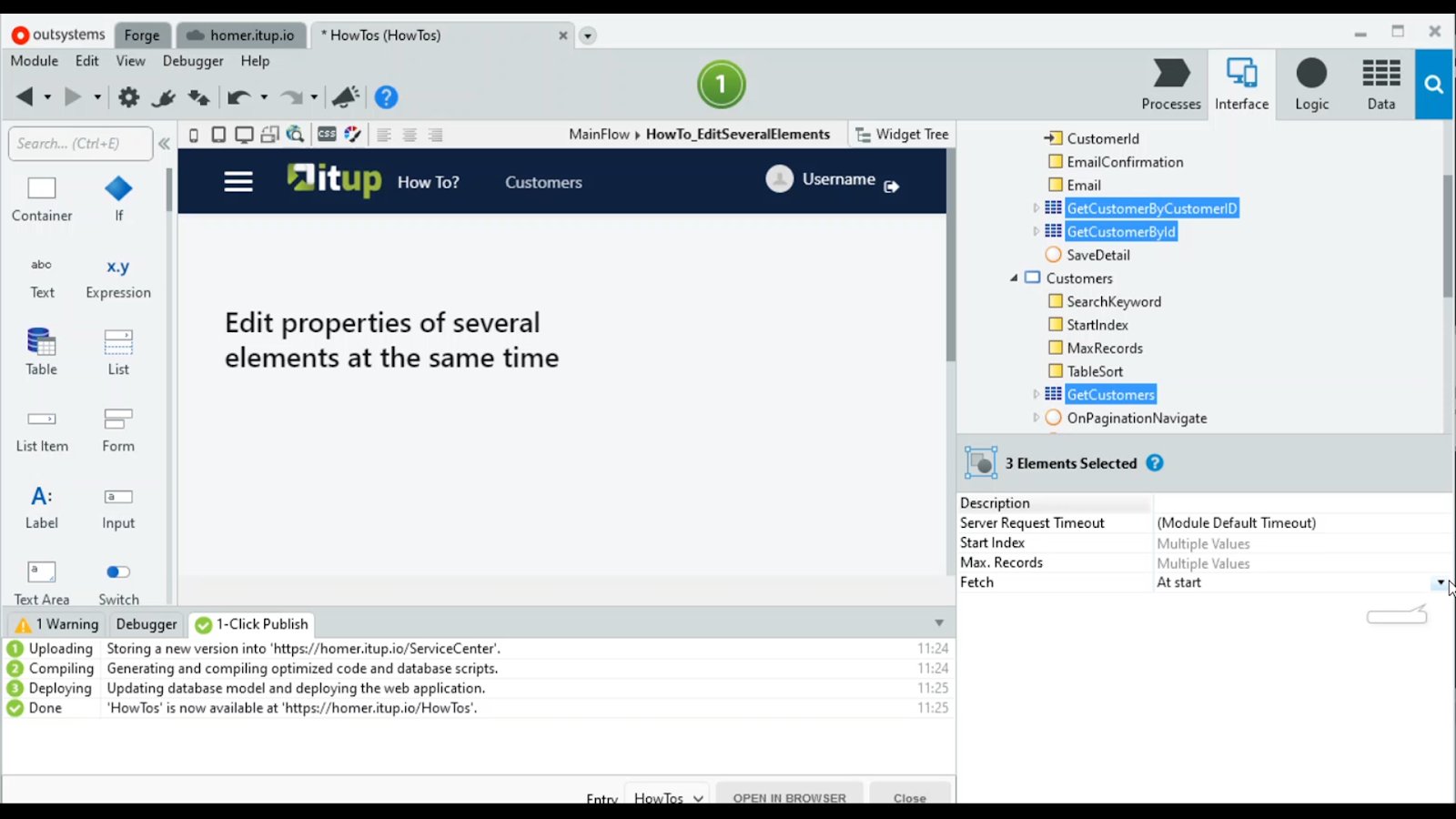
Changing multiple variables data types is also an option.

And we can even set the data types for variables from different screens, at once.
As you can see, it is very simple to change several properties in a row.







